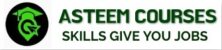Capture Your Screen With Snagit – 40 videos course
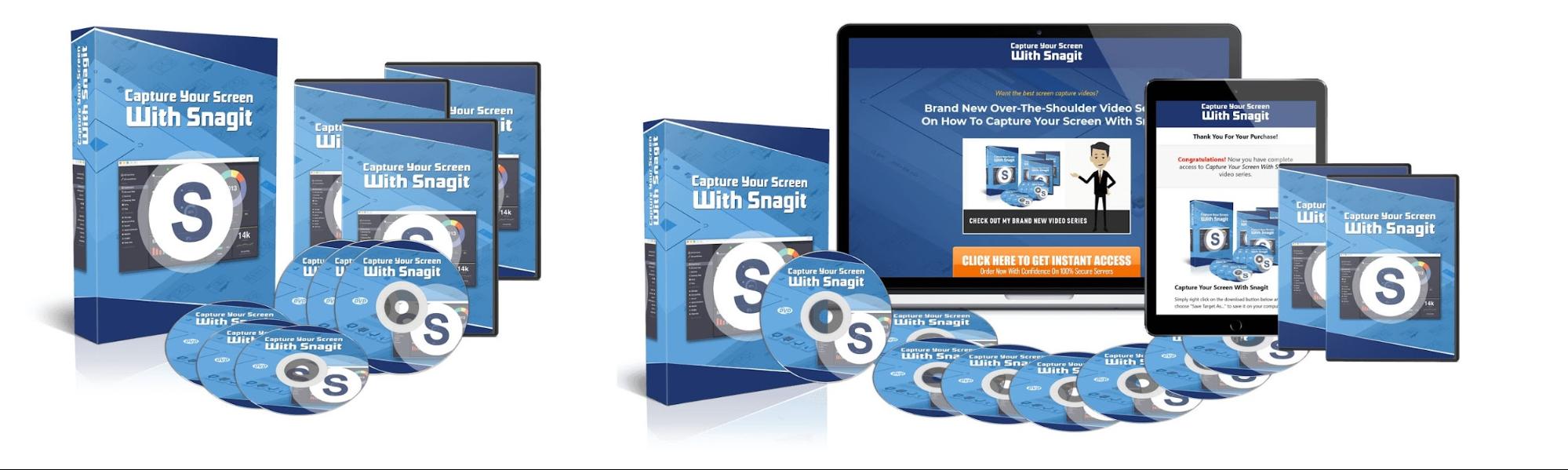
About Course
Want the best screen capture videos? Brand New Over-The-Shoulder Video Series On How To Capture Your Screen With Snagit. Nothing delivers home what you’re trying to convey like a screen recording. It’s tough to describe what you’re doing when it comes to step-by-step instructions.
Luckily, you don’t have to rely on words alone to get the job done. You can use software like Snagit to record everything on your screen.
Better yet, you can also use the software to edit images and videos. Snagit is a one size fits all solution for your screen capture needs.
The biggest mistake anyone ever makes when starting to use Snagit is that they think they can use it right out of the box. Sure, it’s possible that you’ll be able to do some screen capturing right out of the gate.
However, you’re not going to be a pro at it until spending needless hours trying to figure out all of the features. The way you cut back on time spent is by watching our videos. You won’t be in the dark any longer about how to use all of the features of the software.
This, in turn, means you’ll produce higher quality videos that will require much less time.
Video Will Always Be In Demand
YouTube is the second most visited site on the internet. That’s not going to change any time soon.
Many people go there wanting to learn how to do something. You can be the person who teaches them. We’ll show you the ins and outs of Snagit.
The information that you learn will provide to be invaluable as you continue making videos. You will continuously use this software to provide instruction for your viewers and to grow your business.
It will all be possible with the over the shoulder guide that our videos have to offer. Download today for this training today and make your future as bright as it possibly can be.
Here’s a list of the video titles included in this training:
1 – Overview
2 – File Menu – Part 1
3 – File Menu – Part 2
4 – Edit Menu – Editor Preferences
5 – Introduction to the Tools Menu
6 – Working with Stamps
7 – Working with the Arrow and Text Tools
8 – Working with the Callout Tool
9 – Resize Image and Canvas
10 – Rotating – Canvas Snapping and Canvas Color Tools
11 – Using the Library
12 – The View Menu
13 – View Menu – Zoom In and Out Tools
14 – Image Menu – Effects and Arrange Tabs
15 – Image Menu – Move Tool
16 – Image Menu – Blur Tool
17 – Canvas Creation
18 – Canvas Creation with Multiple Images
19 – Turning Video into Gif Using Editor
20 – Conclusion
Course Content
Capture Your Screen With Snagit – 40 videos course
-
Capture Your Screen With Snagit – 40 videos course
Student Ratings & Reviews